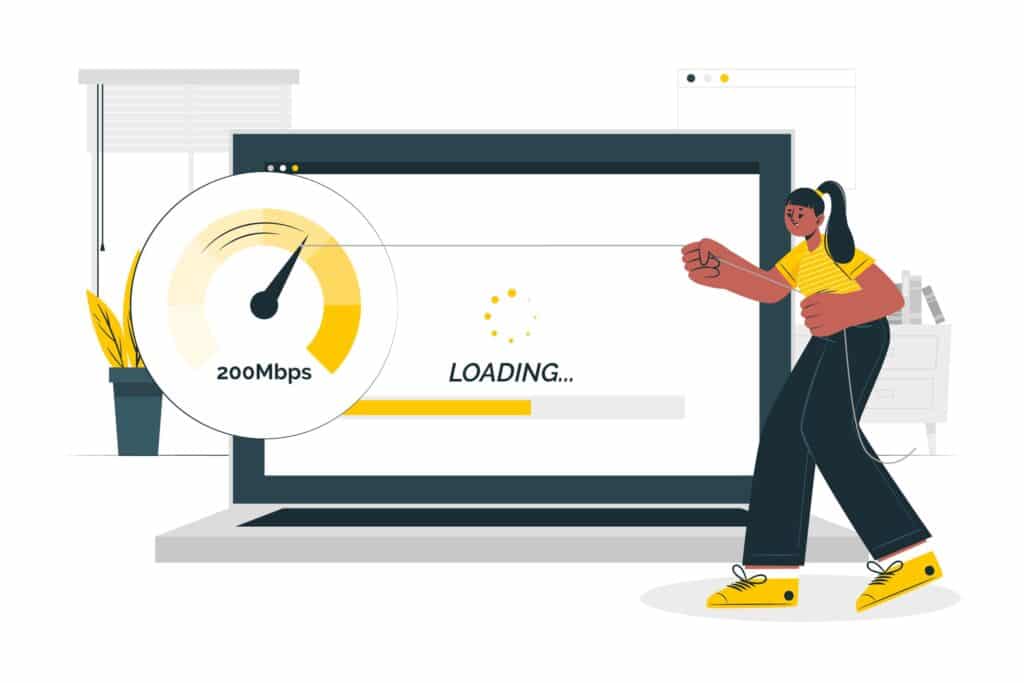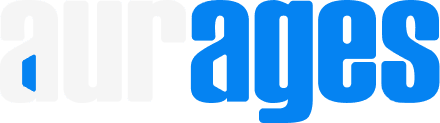1. Why Is Your WordPress Site So Slow?
Many WordPress users struggle with slow load times. While issues like heavy themes, outdated plugins, and large images often contribute to poor performance, one critical factor is frequently overlooked:
Your web hosting provider has the biggest impact on how fast your website loads.
Even if you’ve optimized your content and theme, poor hosting performance will drag everything down and hurt your user experience, SEO, and conversions.
2. The Hidden Role of Hosting in Website Speed
Your hosting provider acts as the foundation of your website’s performance. Think of it as the engine under the hood — if it’s not built for speed, your entire site will feel sluggish.
Here are several ways hosting affects performance:
- Server Response Time : How quickly the server responds to page requests
- Caching Support : Whether caching tools are built-in or easily configured
- Data Center Location : Physical distance between the server and your visitors
- CDN Integration : Ability to serve assets from locations closer to users
- Resource Allocation : Shared hosting plans often overload servers, affecting speed
Now let’s go over seven actionable tweaks you can implement today to make your site faster by optimizing your hosting setup.
3. 7 Hosting Tweaks That Boost WordPress Speed Instantly
1. Upgrade to Managed WordPress Hosting
Switching from standard shared hosting to managed WordPress hosting can significantly improve performance.
Managed hosts optimize their infrastructure specifically for WordPress, offering features such as:
- Pre-configured caching systems
- Automatic updates
- CDN options
- Expert WordPress support
If you’re looking for a reliable solution that handles all the optimization for you, consider choosing a host designed for WordPress performance.
2. Enable Server-Side Caching
Most quality hosts offer server-level caching solutions such as Varnish, LiteSpeed Cache, or Redis.
These are more powerful than plugin-based caching and reduce server load by serving pre-generated versions of your pages.
Check with your host or hosting dashboard to enable this feature.
3. Use a Content Delivery Network (CDN)
A CDN distributes your site’s static files across global data centers so users access them from the nearest location.
This reduces latency and speeds up load times, especially for international audiences.
Many managed hosts include CDN integration through services like Cloudflare or StackPath.
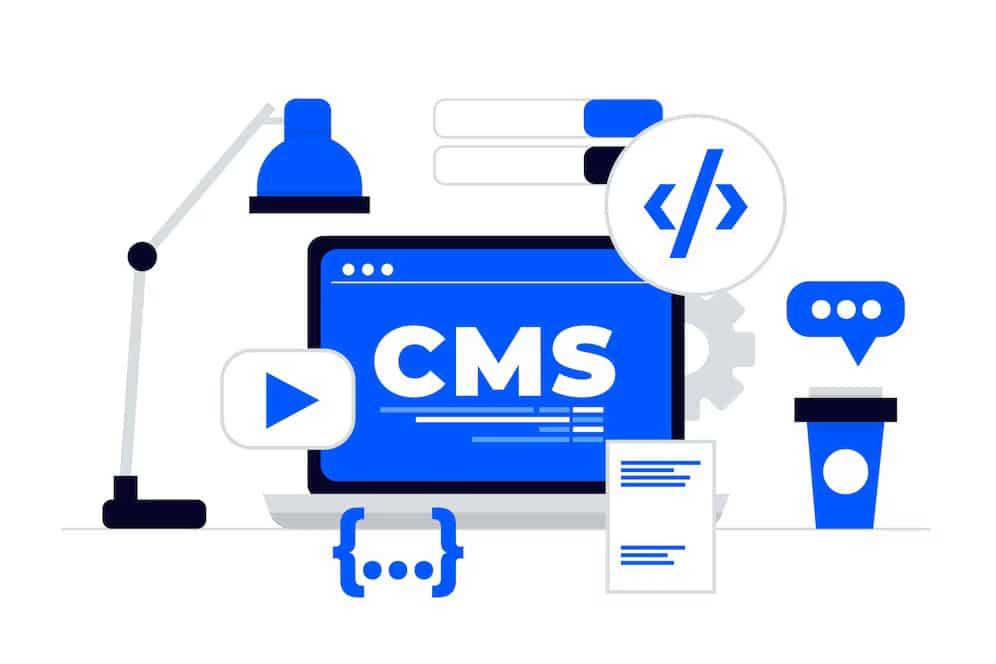
4. Choose a Server Location Close to Your Audience
If your primary audience is based in Europe but your server is in the United States, every request takes longer to process.
Log in to your hosting account and select a data center closest to where your visitors are located.
This simple change can result in noticeable improvements in loading speed.
5. Optimize PHP Settings
WordPress runs on PHP. Using an updated version, such as PHP 8.0 or higher, improves both performance and security.
Some hosts still use older versions by default. Log into your control panel or contact support to ensure you’re using the latest PHP version.
Also check:
- PHP memory limit
- Max execution time
Adjusting these settings ensures your site handles traffic efficiently.
6. Limit Resource Overuse
On shared hosting platforms, multiple websites share the same server resources. If one website consumes too much CPU or RAM, your site may suffer.
Signs of resource limitations include:
- Sudden slowdowns without traffic spikes
- Admin dashboard delays
- 503 Service Unavailable errors
If this happens frequently, consider upgrading to a VPS or cloud hosting plan for dedicated resources.
7. Enable GZIP Compression & HTTP/2
GZIP compression reduces file size before sending it to the browser, improving load times.
HTTP/2 allows browsers and servers to communicate more efficiently, especially for sites with many assets.
Both features are usually handled at the hosting level. Confirm with your host whether they support:
- GZIP compression
- HTTP/2 protocol
- TLS 1.2+ encryption
4. Bonus Tips to Keep Your Site Fast Long-Term
While the above steps focus on hosting, here are a few additional tips to maintain speed over time:
- Monitor Performance Monthly : Use tools like GTmetrix or Google PageSpeed Insights
- Keep Plugins Updated : Outdated plugins can cause conflicts and slowdowns
- Use Lightweight Themes : Avoid bloated frameworks or excessive page builders
- Optimize Images : Use compressors like Smush or Imagify
- Enable Browser Caching : Helps returning visitors load pages faster
5. Final Thoughts
Your WordPress site’s speed is directly influenced by your choice of hosting.
By making a few strategic changes — from switching hosts to enabling caching and choosing the right server location — you can dramatically improve performance in minutes.
Remember, speed isn’t just about user experience. It also impacts SEO rankings and conversion rates.
If you’re looking for a reliable hosting provider to launch or improve your WordPress site, Aurages.net offers trusted WordPress hosting plans designed for performance and ease of use.
With fast servers, expert support, and simple setup, Aurages makes it easy to get your WordPress website online — and keep it running smoothly.
👉 Visit Aurages net today to explore WordPress hosting plans built for beginners and professionals alike.